If you have owned your computer for a while you probably have noticed that your computer is no longer as fast as it was when you bought it. There are several reasons why you can have a slow computer, and most of them can be resolved if you clean up your pc. In this piece I’m going to walk you through all the various ways to clean up your pc.
Trim The Fat from Your Hard Drive
One of the main culprits causing a slow computer is having a full hard drive. So we want to remove temporary internet files, temporary files, and any programs you haven’t used in a while.
To remove temporary files follow these steps:
- Go to Start
- In the Search box, type in “Disk Cleanup” and press the Enter key on your keyboard
- In the “Drives” list, choose your “C:” drive

- Click OK
- Now Disk Cleanup will find all your temporary files, files in the recycling bin, and other files that are safe to remove that are cluttering your drive. A window will pop up after it searches out the files asking if you want to permanently delete the files. Click “Delete files” and let Disk Cleanup do its thing
Now we want to remove any programs that you don’t use. I’m going to assume you know how to go into Control Panel and uninstall programs in Add/Remove Programs. Games you’ve stopped playing, tool bars, programs that came with your computer and you have never used; all of those can be removed.
The next thing you want to do is a Scan Disk and Disk Defragmenter. Fortunately both are in the same place, as Windows pretty much makes you do a Scan Disk before it will run Disk Defragmenter.
To do a Scan Disk and Defragmenter follow these steps:
- Go to Start
- Type “defragment” in the Search box
- Click on Disk Defragmenter
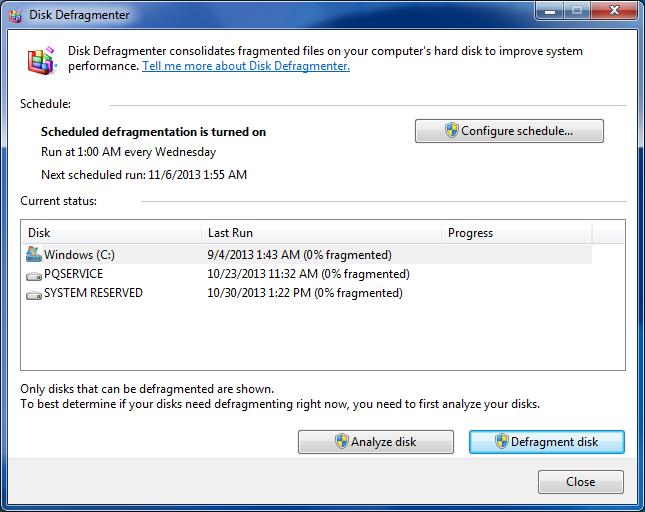
- Click on your (C:) drive and choose “Analyze Disk”—that’s Scan Disk
- After Scan Disk runs, you want to choose “Defragment Disk.” This process will take a while and you can’t do anything on your computer while it runs, or else you will cause defrag to continually restart. It’s best to leave your computer running Disk Defragmenter overnight so you are not waiting around for it to finish.
If you have removed excess files and run both Scan Disk and Disk Defragmenter and you still have a slow computer, then it looks like registry errors are the issue.
Registry Errors and a Slow Computer
The registry is the core programming of your Windows operating system. So any errors there can have long reaching effects, including slowing your computer down. Registry cleaners like PC Health Boost are made to clean your registry of any errors and get your computer back into prime working order. PC Health Boost is a Microsoft partner so you know it’s safe to use, and in a matter of minutes your computer will be fast again.

